My Favorite Adobe Illustrator(Ai) Hidden Gems
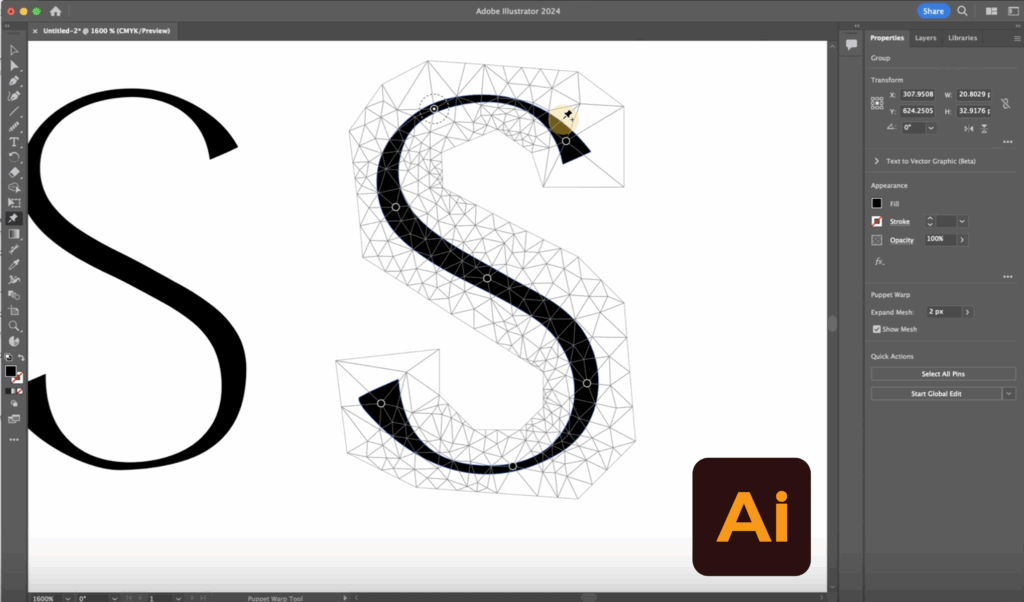
My Favorite Illustrator Tools (with Keystrokes + Menus)
1. Pattern Brush Tool

💡 Used to create repeating patterns along paths—great for borders and decorative elements.
- Where to Find It:
- Window → Brushes → Click the Brush Library icon (bottom left) → Pattern Brushes
- Or: Draw a shape → Drag to Brushes Panel → Select “Pattern Brush”
- Shortcut: No direct shortcut, but you can quickly open the Brushes Panel with
F5
2. Duplicate Shortcut (Command+D)

💡 Repeats your last transformation (move, scale, rotate, etc.). Game-changer for grids and patterns.
- Where to Find It:
- Edit → Transform → Transform Again
- Shortcut:
Command + D(Mac) /Ctrl + D(Windows)
3. Smooth Tool

💡 Perfect for cleaning up wobbly anchor points—especially useful for lettering and custom shapes.
- Where to Find It:
- Under the Shaper Tool group in the Tools panel → Click and hold to reveal the Smooth Tool
- Shortcut: No default shortcut—assign your own via Edit → Keyboard Shortcuts
4. Pattern Tool

💡 Lets you create seamless repeating patterns with precision.
- Where to Find It:
- Object → Pattern → Make
- Shortcut: No default shortcut—manually open via the menu
5. Width Tool (Line Width / Variable Width)

💡 Use it to vary stroke thickness along a path—awesome for adding character to lines or creating faux calligraphy.
- Where to Find It:
- Tools Panel → Width Tool (looks like a line with two handles)
- Shortcut:
Shift + W
6. Join Tool

💡 Quickly connects two endpoints (e.g. cleaning up hand-drawn paths or letterforms).
- Where to Find It:
- Under the Shaper Tool group → Join Tool
- Shortcut: No default shortcut
- Pro Tip: Select two endpoints →
Command + Jalso joins them (slightly different behavior)
7. Shape Builder Tool

💡 Combine or subtract overlapping shapes like a pro—way more intuitive than Pathfinder.
- Where to Find It:
- Tools Panel → Shape Builder Tool
- Shortcut:
Shift + M
8. Puppet Warp Tool
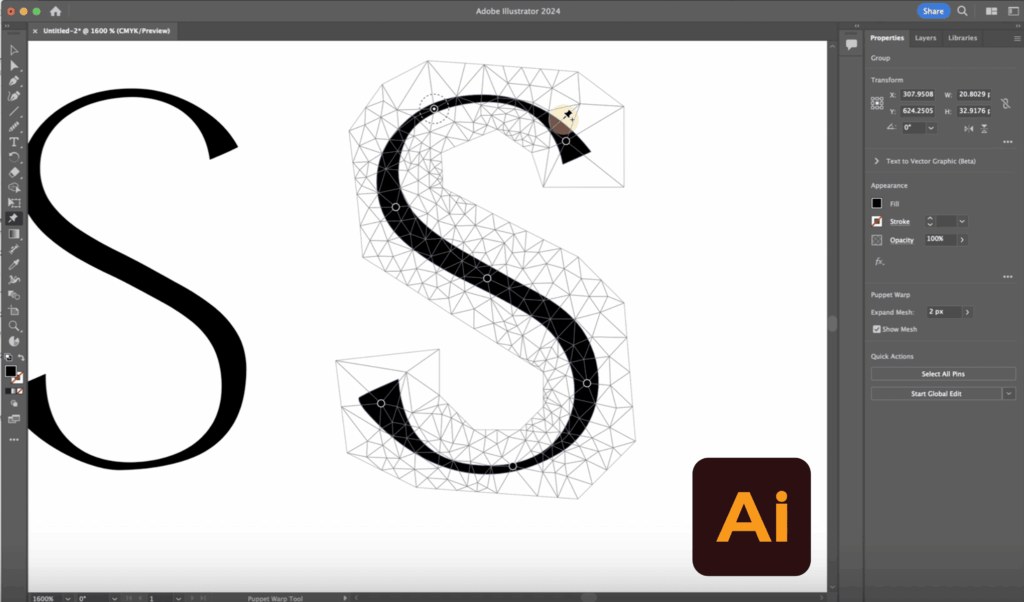
💡 Move and distort parts of an object using “pins”—feels like magic when fine-tuning illustrations.
- Where to Find It:
- Tools Panel → Puppet Warp Tool
- Shortcut:
E(Also used for Free Transform)
9. Recolor Artwork Tool

💡 Effortlessly swap palettes or test new colorways—especially helpful for branding work.
- Where to Find It:
- Edit → Edit Colors → Recolor Artwork
- Shortcut: No default shortcut—must be opened from the menu or the Control Bar when art is selected
10. Outline Stroke
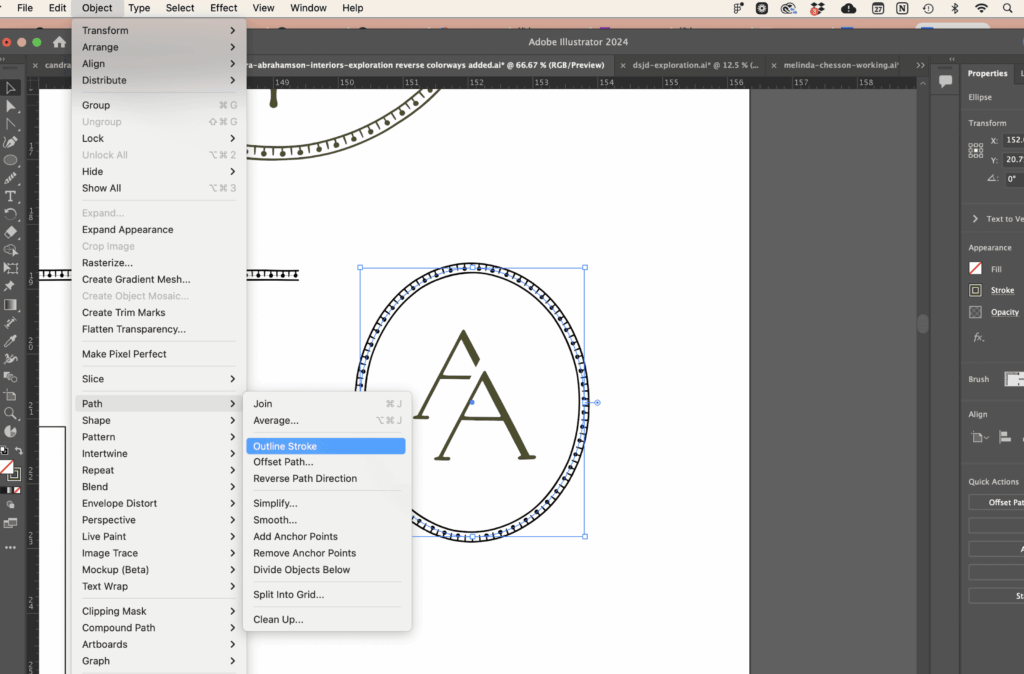
💡 Turns strokes into editable shapes—useful for customizing type or illustrations.
- Where to Find It:
- Object → Path → Outline Stroke
- Shortcut:
Command + Shift + Ois for Outlining Text—not strokes, so this must be accessed via the menu
Have an Adobe Illustrator shortcut or tool you love and use that I didn’t mention? DM me over on instagram—I’m always looking to discover new workflow hacks! 😁 💌
🎙️ Listen to the podcast episode over on Better The Brand Designer podcast – S11E20